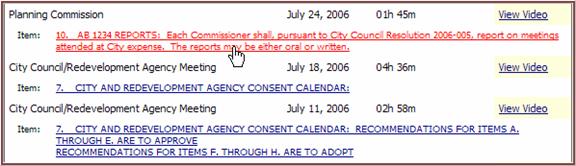Searching Video Archives
Be sure to check the minimum system requirements.
The Search field lets you search through every public video archive for specific words or phrases, returning a set of links to videos that reference that keyword.
Search Limitations
The following are limitations in the current Search feature:
-
When searching partial words, you need to enter four characters or more.
-
The search engine does not read through any document attached to an item (Word, PDF, etc.).
Using the Search field
Type in a keyword and click Search or press Enter on your keyboard.

Advanced Search Techniques
You can use the following advanced searching techniques to refine your search results.
Minus sign (-)
To search for items that contain the word city, but not the word hall, enter city –hall in the search field.
Plus sign (+)
To search for items that must contain a certain word, use the plus sign (+) in your search query. For example, most searches ignore the word “the” in search queries. If you want the phrase “the mayor” to include the word “the” in your search results, enter +the mayor in the search field.
Asterisk (*)
The asterisk, or wildcard, can be used at the end of a search word to find all results that begin with that term. For example, searching for council* would return results that contain words such as council, councils, or councilmember.
Quotation Marks (")
Searching for a phrase that is enclosed within double quote (") characters matches only rows that contain that exact phrase. For example, entering “planning department” within quotation marks in the search field will return results that contain only the phrase planning department.
Search RSS
For a list of RSS readers, click here.Internet Explorer version 6
Search results in IE 6 have an RSS feed that you can use to be notified whenever a search term appears in new content. After searching for a term, you can click the Agenda, Minutes, or Video RSS links from the Search Results page to subscribe to feeds containing that term.
To subscribe to an RSS feed of all published agendas that contain the word budget, for example, do the following:
- Enter the term “budget” in the Search field and then
click the Search button.
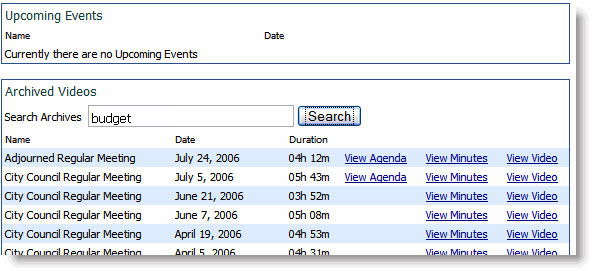
- The Search Results page will appear.
- Click the Agenda link in the Subscribe to Video and Minutes
Archive via RSS area of the page.

- A page will appear with some code. Copy the URL of this page from
the Address field of your browser.
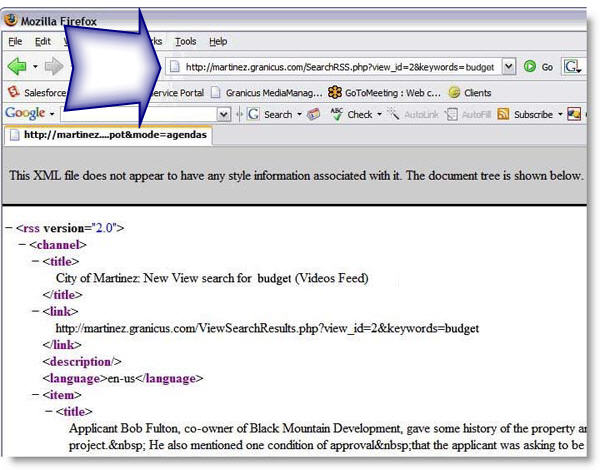
- Paste this URL into your RSS reader of choice. You will then receive automatic updates when any new agendas are published containing the word budget.
Firefox or Internet Explorer 7
To subscribe to an RSS feed in Firefox or IE 7, do the following: